A simple guide to using Slack
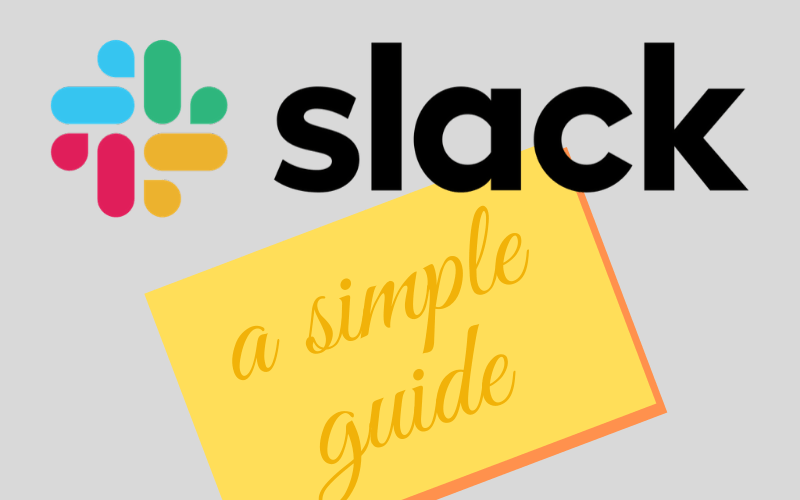
In this article, we discuss what Slack is, we walk through the functionality, and we discuss how it can be used with organisations such as yours.
What is Slack?
If you’ve never used Slack before then the best way to describe is like an online chat system, but with your employees.
You type in messages and your team can respond.
“But why do I need this?!” you rightly ask.
You might also ask:
“but I can email my team already?! Why do I need another app?”.
And I’d sympathise with you there – email certainly has its place. But haven’t you experienced this?
You send an email to multiple people, and multiple people try to reply to the email and then the whole email thread basically descends into a living hell of nested information and broken conversations. Blerugh!
….that is where email falls down. It’s not a group chat. Slack, on the other hand is group chat!
Slack works alongside email rather than being a replacement for it.
[adrotate banner=”3″]
Slack Apps
You can access Slack from the web browser, or you can use the desktop or mobile apps.
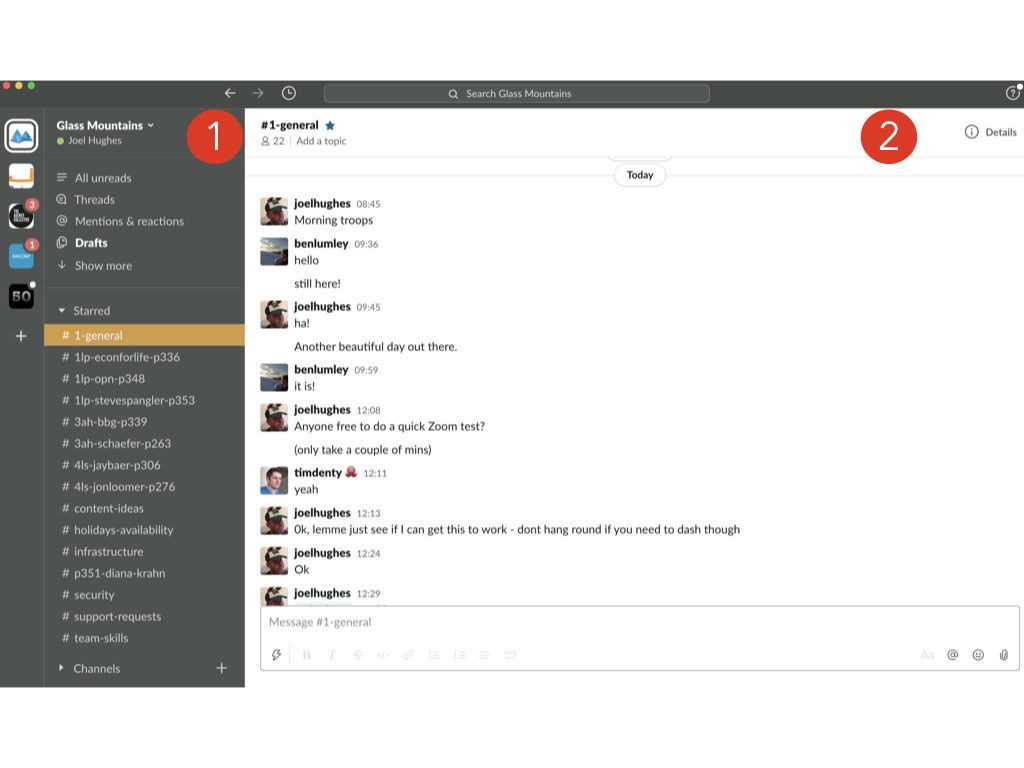
In the above screenshot (from our Glass Mountains Slack app), you can see how the Slack app generally looks. It is broadly split into two columns:
- The is a left-hand menu (the darker bit),
- The right-hand side; which is contextual to whatever you have selected from the left-hand menu.
So, in our example above, the left hand-hand menu shows that #content-ideas is selected, and the chat on the right-hand side relates to that.
But what is #content-ideas? What is a channel?
In Slack, you can send a private message to any of your teammates and if that were all Slack could do, it probably wouldn’t be of much use. Where Slack really shines is with the ‘channels‘ feature.
A ‘channel‘ is where one or more of your team members can chat about one particular topic. You don’t have to have everyone involved in a channel, just those who need to know.
In the previous screenshot you’ll see channels for (and I won’t’ list them all):
-
- #1-general
- #1lp-econforlife-p336
- #1lp-opn-p348
- #security
- #content-ideas
- (etc)
These are all channels we have created for our own purposes. You can name a channel whatever you want*, (*well, within reason, Slack have naming restrictions).
Let’s explore some of the channels we use:
#1-general
This is our everyday chat channel. When I start work in the morning, I’ll probably say “hi” on #general, and will write what I’m generally are working on that day.
All of the Glass Mountains team can see the chats in #1-general, and they can reply ‘hi’ (or whatever) and say what they are up to that day.
Consider this channel our office ‘water cooler‘ which we can chat around – it is not particularly organised around a topic and it’s pretty light-hearted.
#1lp-econforlife-p336
This is one of our project channels, it’s for a client called ‘econforlife’ (ignore the 1lp, and p336 part of the channel name, that is just part of our own weird naming convention for projects). And all the team who are working on the ‘econforlife‘ project, have accesss to that Slack channel.
If I want to find out how the project is coming along, I can review all the recent messages and ask in the channel.
#content-ideas
In this channel the team post ideas about what can make good content as a blog post, a YouTube video, or on our podcast.
[adrotate banner=”4″]
What channels would you use?
Channels around projects are really useful, as I know if I scan the messages there, I will see only information about a certain project. And if I ask a question in that channel, the people involved will be able to respond.
Notifications
When someone mentions you, or adds updates to a channel that you are a member of, you will see the option in bold in the left-hand menu. If you like carefully in the previous screenshot of Slack, “Threads” is highlighted in this way.
Setting up channels is pretty easy in Slack so you can feel your way through it. Oh, you can also have read-only channels which could be good for company announcements etc.
Threads
This is where people can make targetted responses to something that someone has posted. Let’s look at an example:
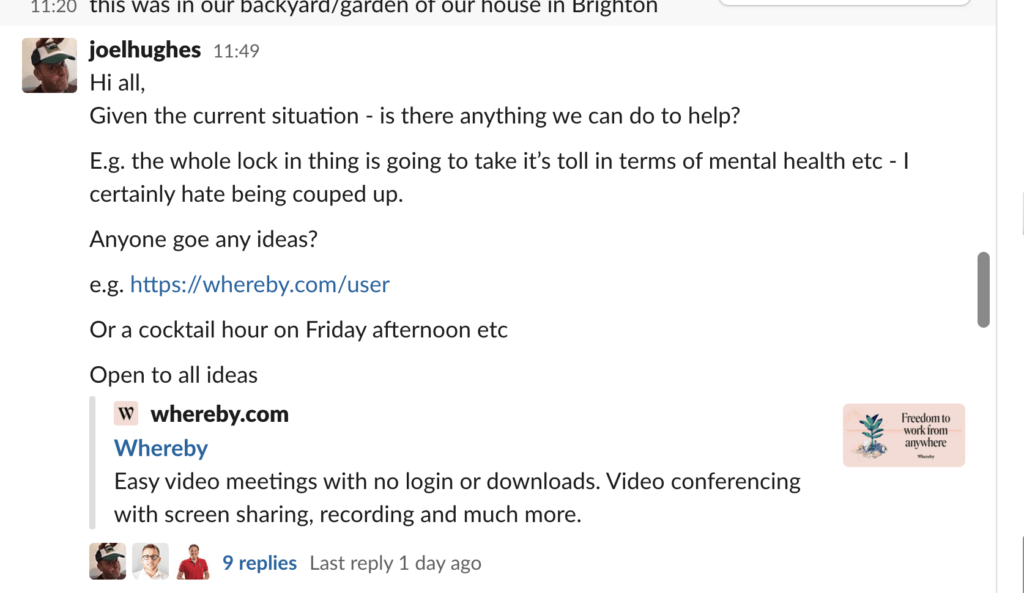
In the above, I posted on the #general channel about what we can do to help with the fact that everyone is in lockdown due to the Coronavirus. Now, my team are all remote anyway, so we are used to working this way, however, lockdown will take its toll on everyone – so here we are looking into ideas. Notice the bit at the very bottom where it says ‘9 replies‘.
If I click oh the ‘9 replies‘ you can see all the related comments. In the screenshot below, I highlighted the threaded comments in a red box, on the right hand side.
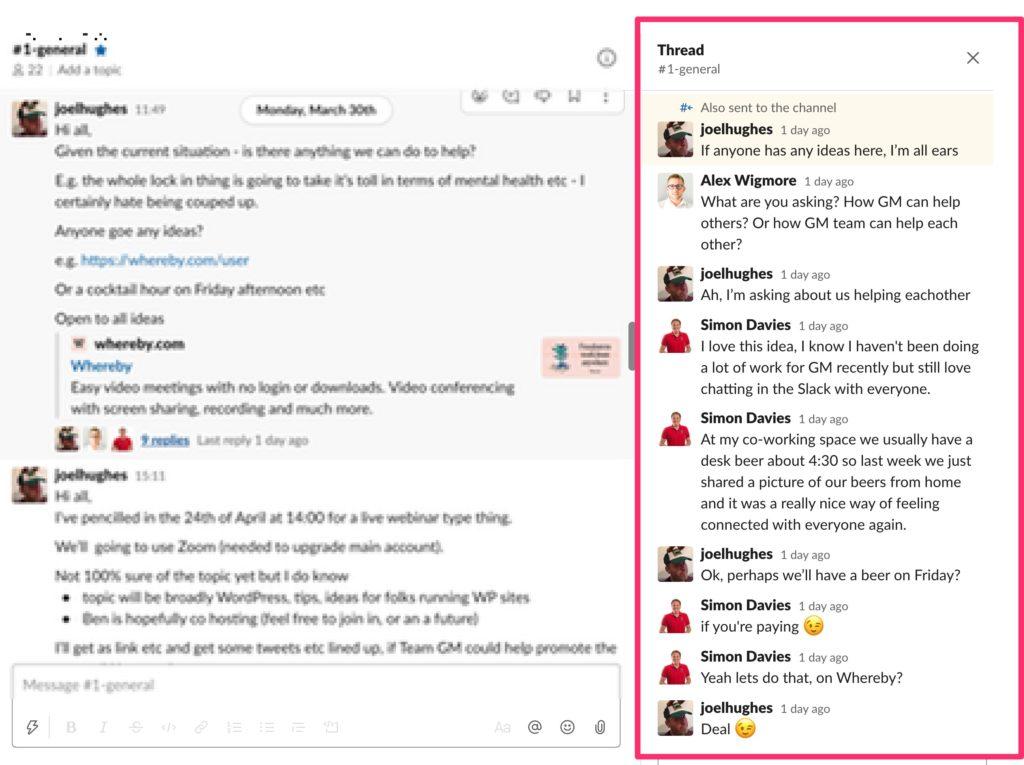
Threaded conversations are a very useful way of keeping conversations about a certain point in one place.
Calling
Slack has a built in facility to make calls (as well as to share your screen etc).
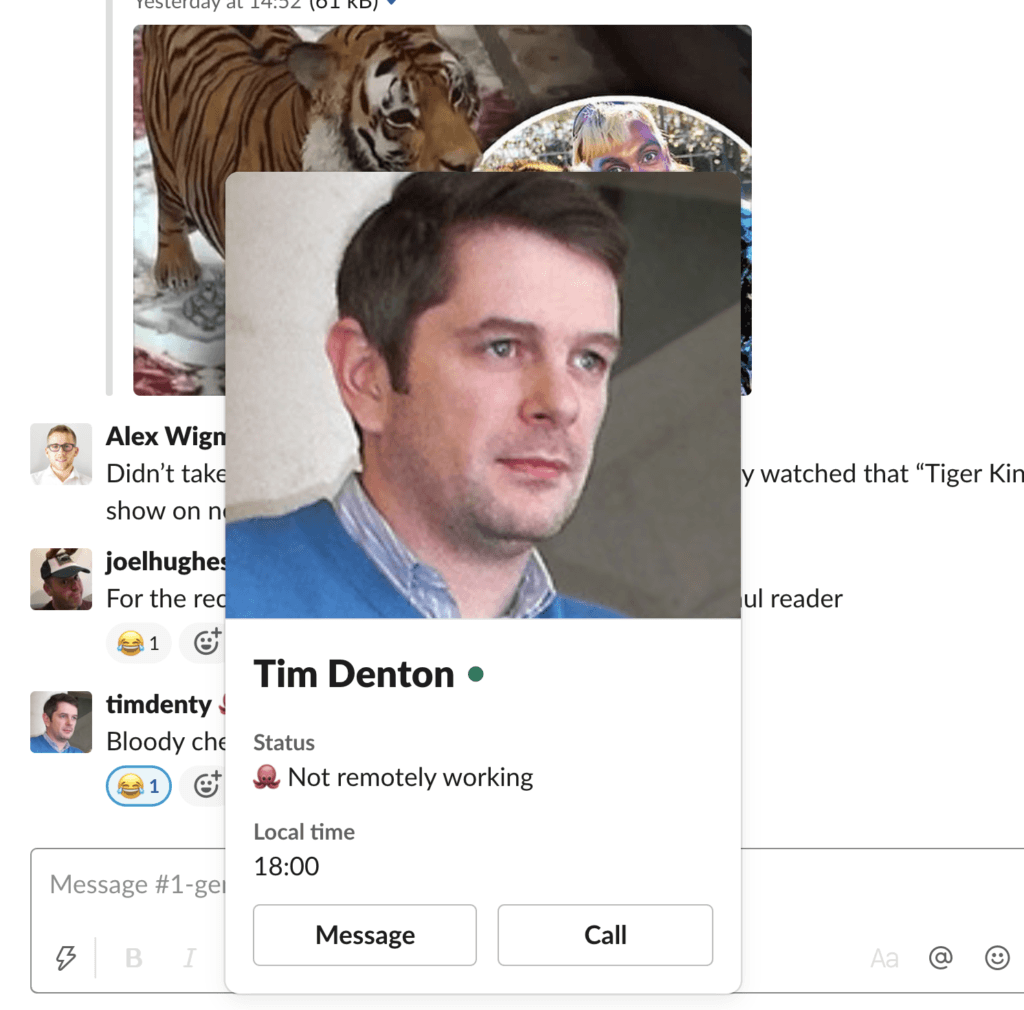
In the above image you can see that if you click a team member, you get options to Message as well as Call them.
Closing Thoughts
Hopefully, that gives you an idea of what Slack is, and how it may be able to help you and your organisation.
At Glass Mountains, Slack is one of our essential tools for team communication, alongside email, and RedBooth (which is the project management app we use).
As ever, please let me know if you have any questions.
Joel
