How to clear the Link Preview cache in LinkedIn, Facebook, & Twitter
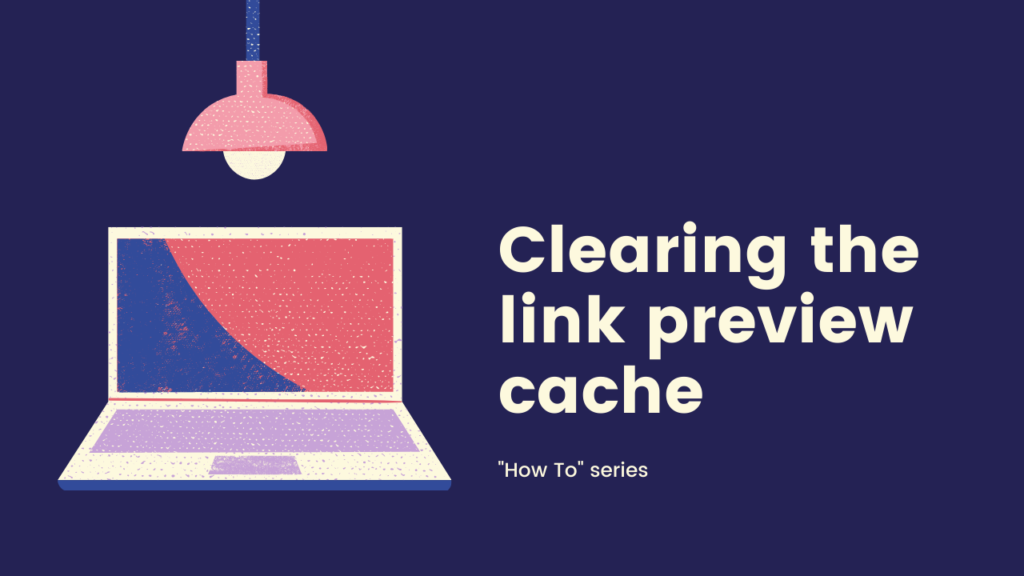
On the weekend I quickly penned an article on “How to optimise your WordPress images for SEO“, I like to keep our blog ticking over so when an idea comes to my head, I quickly get it out there (even on a Sunday!). However, in my haste, I made a bit of a blooper…
I like to have a strong graphic at the top of our posts – generally called a ‘featured graphic‘. In this case, the image was created using the excellent Canva tool in the design style I typically reserve for our “how to” series. However, in the graphic, I managed to spell “WordPress” as “WorPress” – phoey!
Luckily I noticed pretty quickly, altered the graphic in Canva, and replaced the offending image in the blog post.
However, I’d already posted the link onto social media: Twitter, Facebook, and LinkedIn.
And this meant I had a problem.
If I simply deleted the offending post on (say) LinkedIn & tried to post again – it would still look wrong. Why?
Link Preview
When you post a link to one of the major social media channels, they use a technical called Link Preview to try to give their audience a preview of the content that is behind the link.
E.g. in Fig 1 below, I posted an update on Linkedin about our upcoming workshop to help people refamiliarise themselves with WordPress. Notice how LinkedIn automagically expands the link https://www.glassmountains.co.uk/webinars/2020/06/19/learning-to-love-your-wordpress-site/ to show a graphical version of it – this is Link Preview in action:
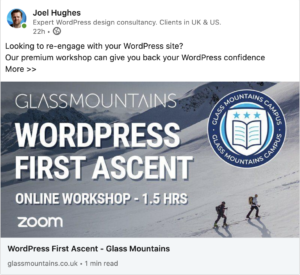
Fig 1 – Example of embedded link in LinkedIn
Link Preview is a useful technique, it helps people seeing our social media updates get a glimpse as to what our link is actually about. But, remember, in my image, there was a glaring typo! And that had to be fixed.
Take 2
You would be forgiven to think the answer is to simply:
- delete the offending social media update
- ….and repost
However, that won’t necessarily work.
Why?
Because the social media channel may have a cached version of your Link Preview and will use that again! (Even though your underlying post has been corrected)
How to clear the cache
The answer is to tell the social media channel that your link has changed, and they should update their preview cache.
The process is similar in the three main social media channels:
How to clear LinkedIn cache?
To clear LinkedIn cache:
- Go to https://www.linkedin.com/post-inspector/
- Enter your URL
- Press “[inspect]“
- You should now see LinkedIn’s view of your post
How to clear cache on Facebook:
- Go to https://developers.facebook.com/tools/debug/
- Enter your URL
- Click “[Debug]“
- You will now see a page that looks like this:
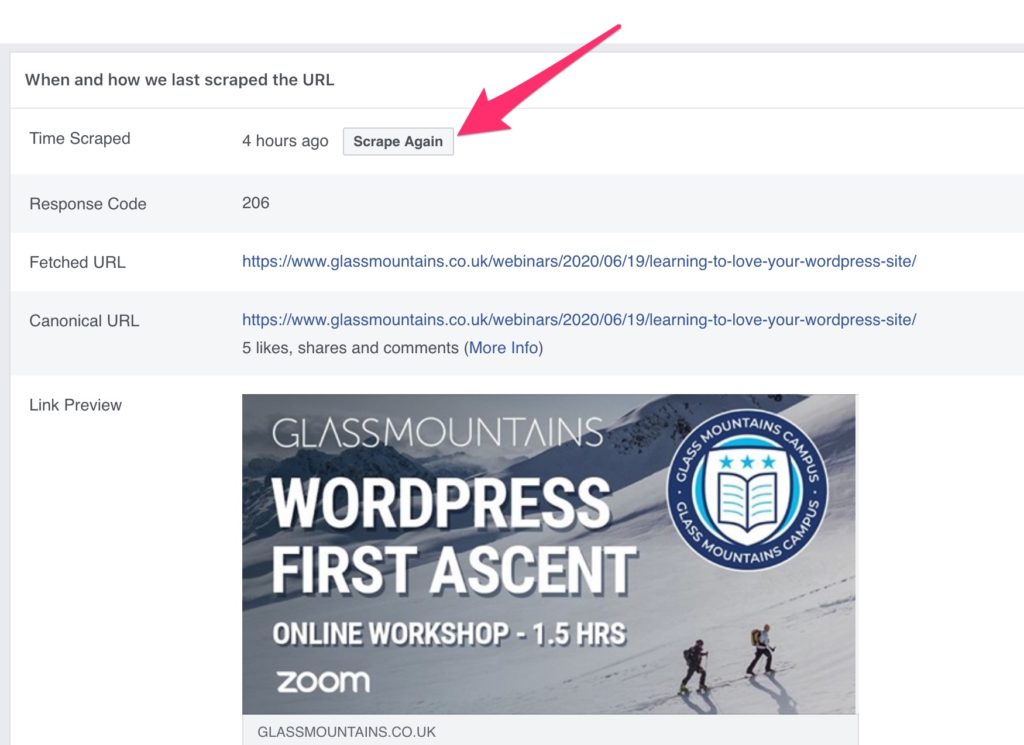
Fig 2- the link preview cache clearer in Facebook
Notice the “[scrape again]” button? Yes, you need to click that.
How to clear Link Preview cache in Twitter:
- Go to https://cards-dev.twitter.com/validator
- Enter your URL
- Click “Preview Card“
- You should now see an updated preview
The End
If you have any WordPress or website related questions, please head on over to our Facebook group – every fortnight I run a Q&A session about various WordPress & website related topics (details of all upcoming webinars).
Joel
Tags: cache, caching, facebook, linkedin, Twitter
No Comments
