Removing WordPress Pages with Yoast SEO
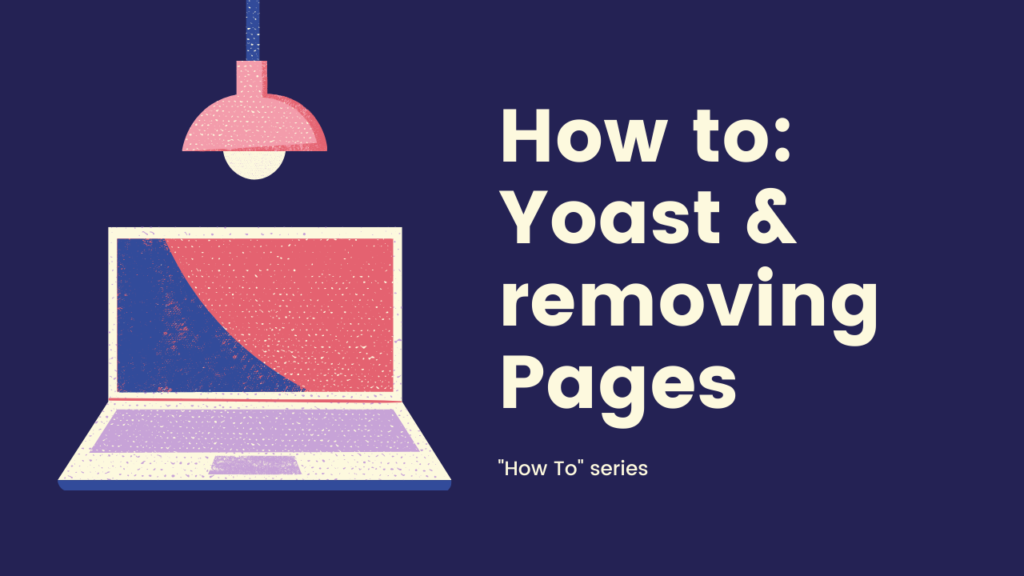
We all want Google to LOVE our websites, but sometimes we need them NOT to index certain pages. Here’s how the WordPress Yoast SEO plugin can help >>
I’m assuming here that you have a WordPress site and have Yoast installed.
Step 1 – edit the page you want to remove
….nothing more to say for this step!
Step 2 – scroll down to the Yoast SEO section
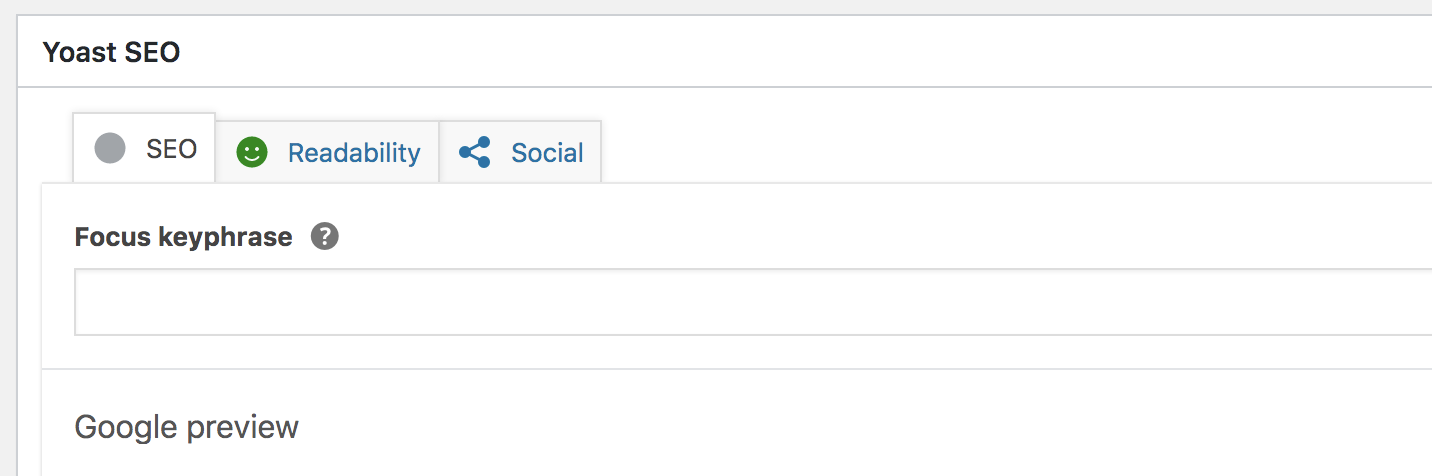
Fig 1 – the Yoast SEO Plugin panel in your WordPress page
Step 3 – Open the ‘Advanced’ panel
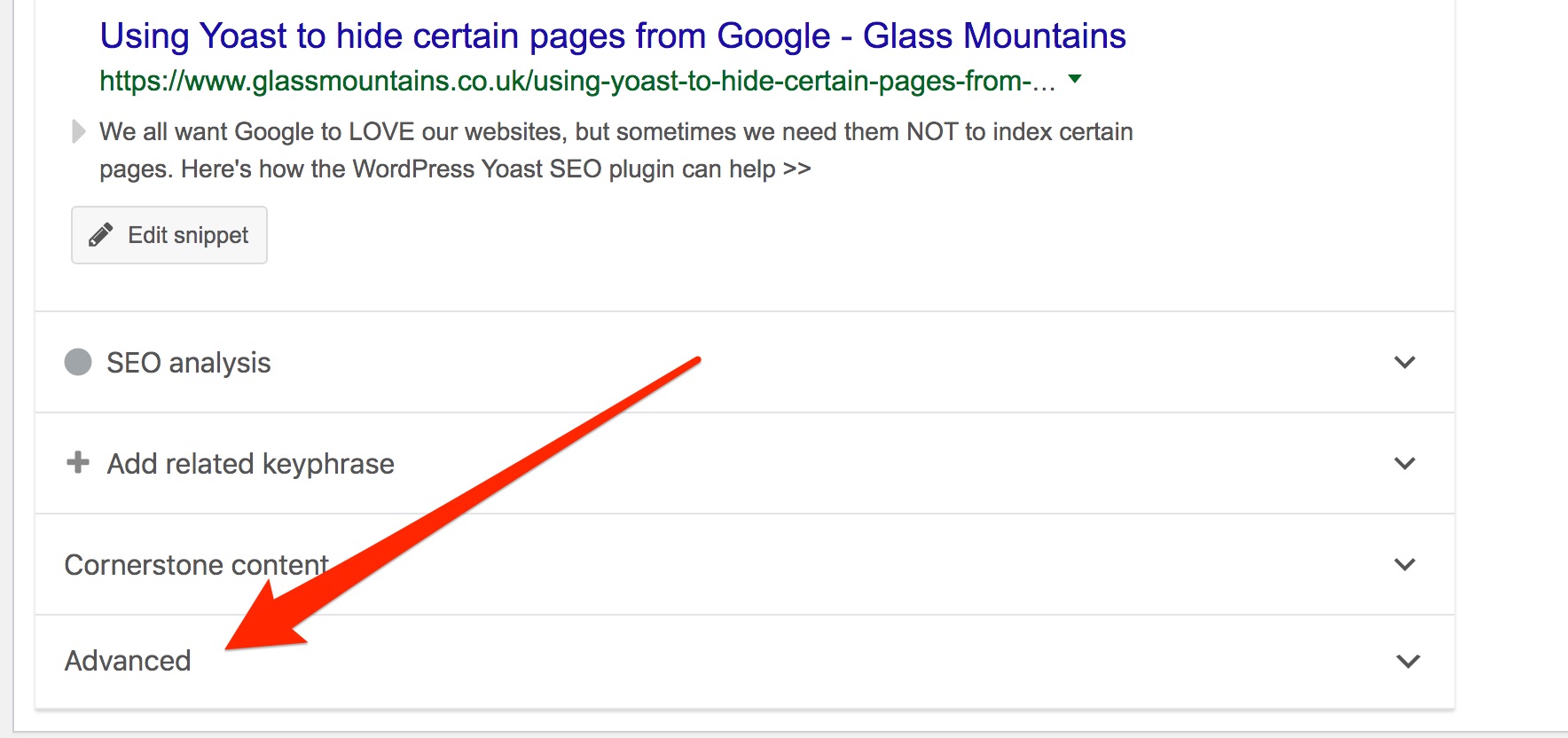
Fig 2 – Highlighting the Advanced option on the Yoast SEO WordPress plugin
Step 4 – When open it should look like this
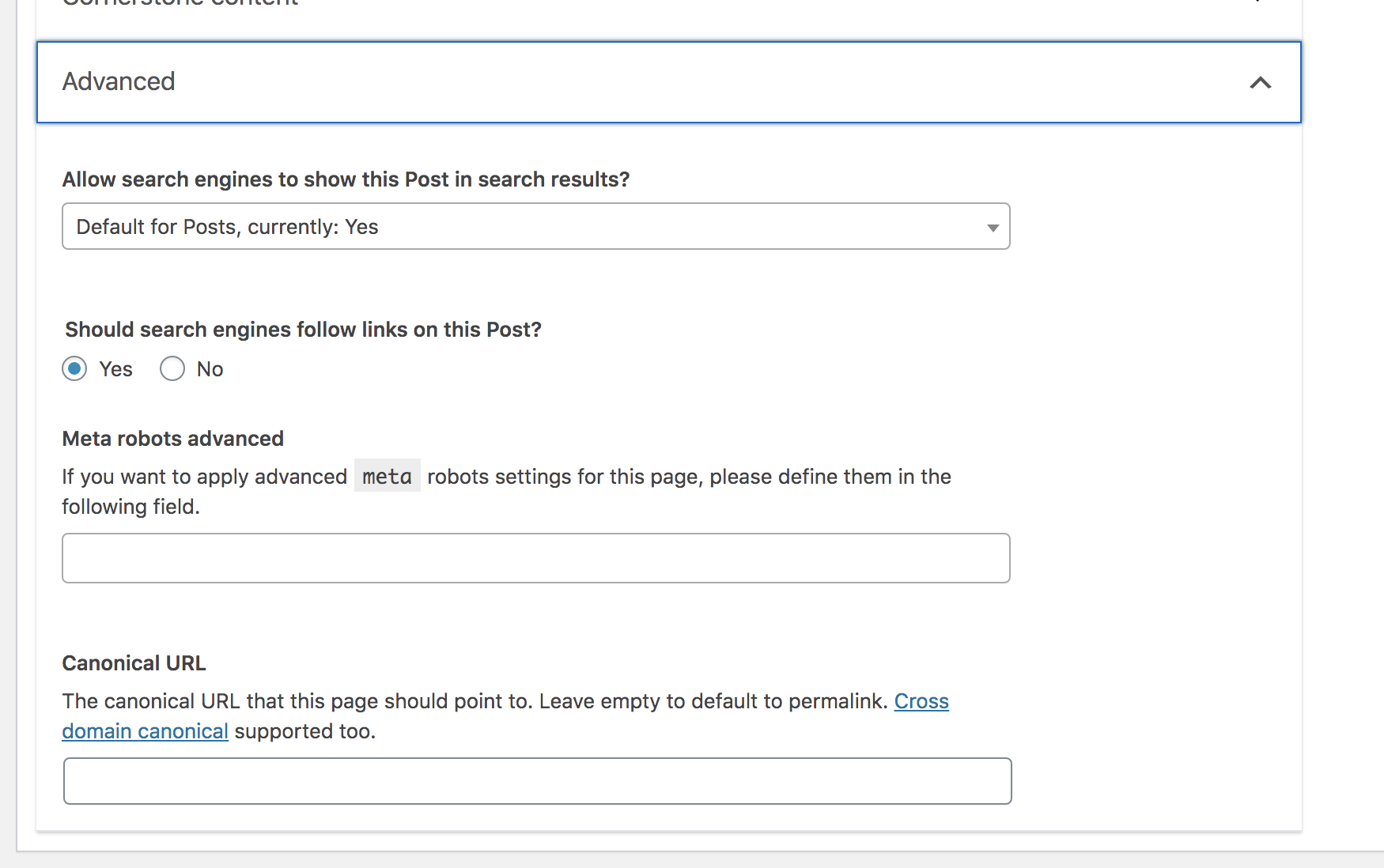
Fig 3 – Revealing the fields in the Advanced option on the Yoast SEO WordPress plugin
Step 5 – Change ‘Allow search engines….’ to NO
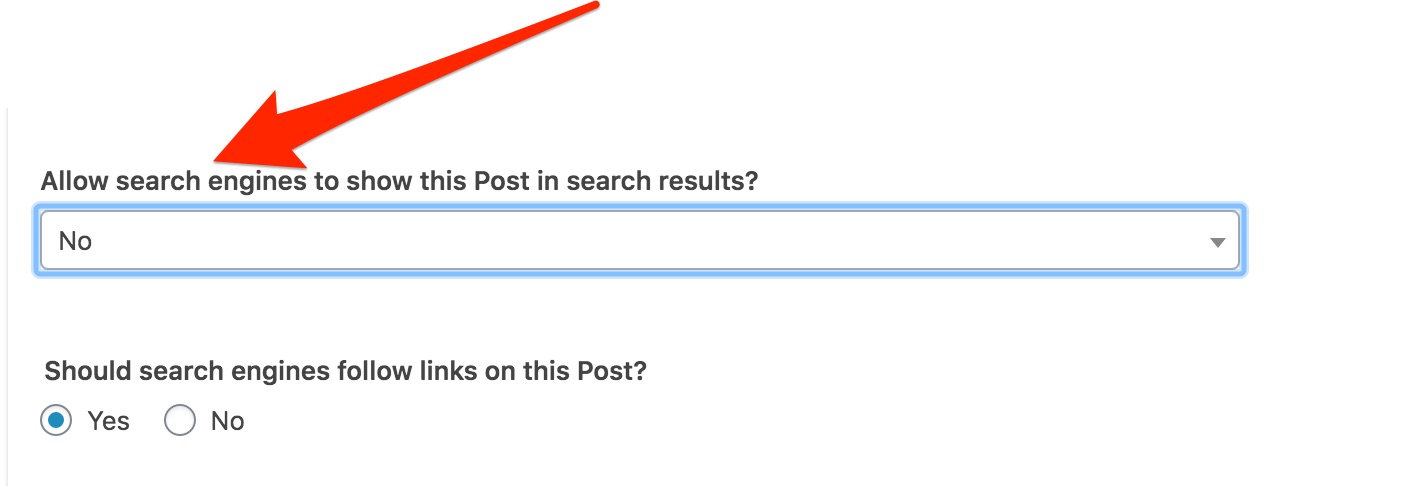
Fig 4 – change ‘allow search engines to show this Post in search results’ to NO
Simply change the “Allow search engines to show this Post in search results?” from YES to NO.
Regarding the next setting of “Should search engines follow links on this Post?“, if the page in question does not link anywhere you don’t really want on Google I don’t see an issue here. E.g. I often use this method to de-index ‘thank you’ pages from newsletter signups etc, such pages don’t really contain private links – so I wouldn’t change the “Allow search engines to show this Post in search results?” field.
Step 6 – Save
Simply then click ‘UPDATE’ as normal to save your WordPress page changes.
[adrotate banner=”3″]
Step 7 – Bonus tip
Just because you’ve changed the Yoast fields does not mean it will alter the Google search results any time soon. However, if you have a Google Search Console count, you can speed this along.
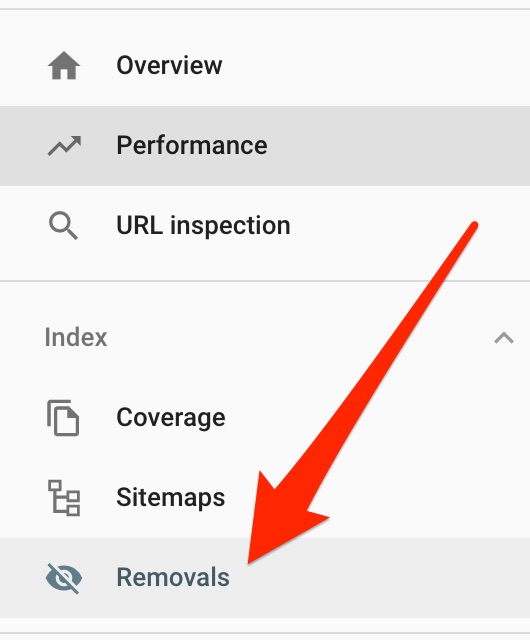
Fig 5 – Highlighting ‘Removals’ option in Google Search Console
After that, click the [NEW REQUEST] button in Fig 6….
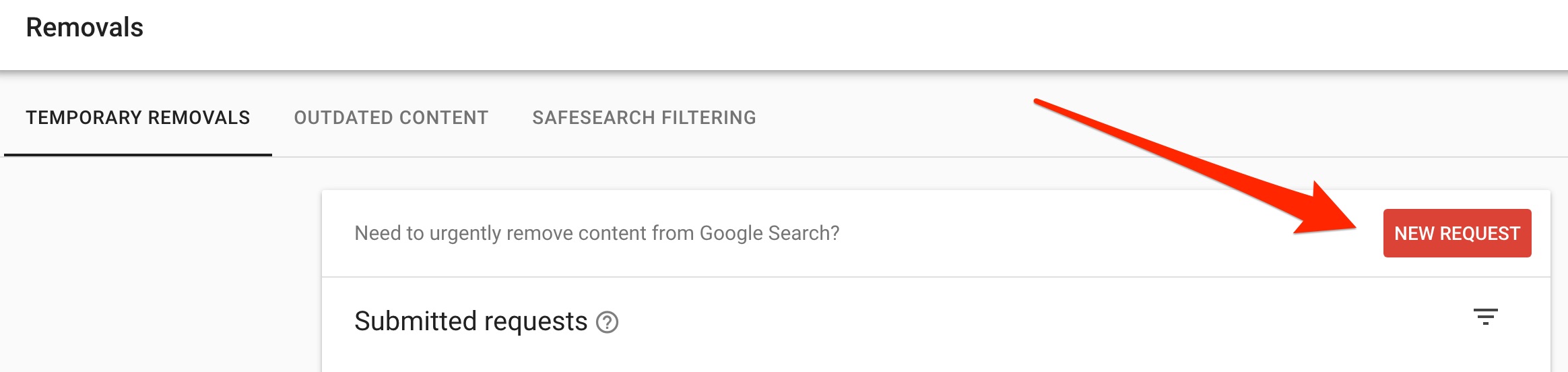
Fig 6 – the NEW REMOVAL button in Google Search Console
After clicking that button you will see this screen….
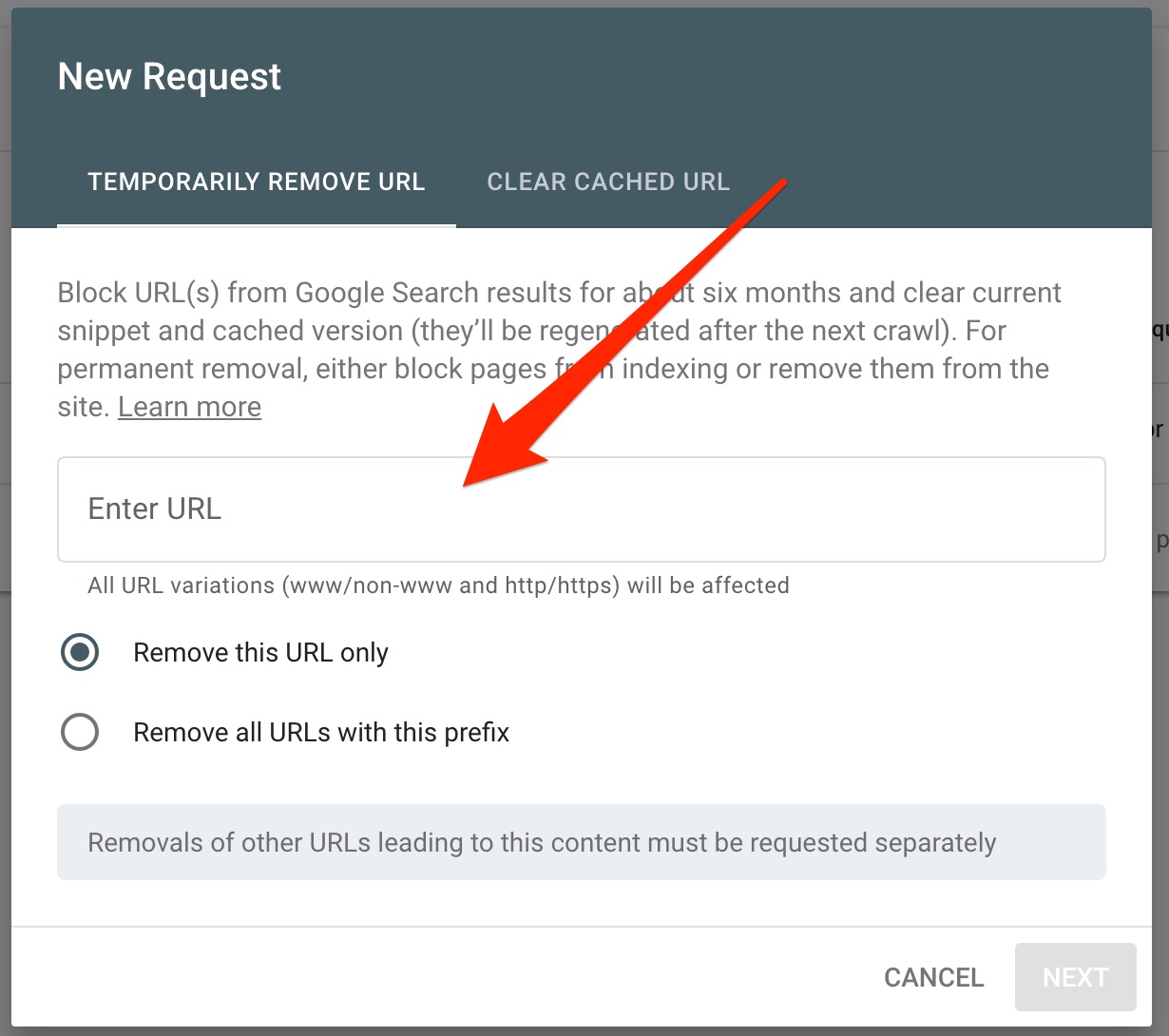
Fig 7 – the ‘New Request’ panel re removals
Simply enter the URL and click NEXT.
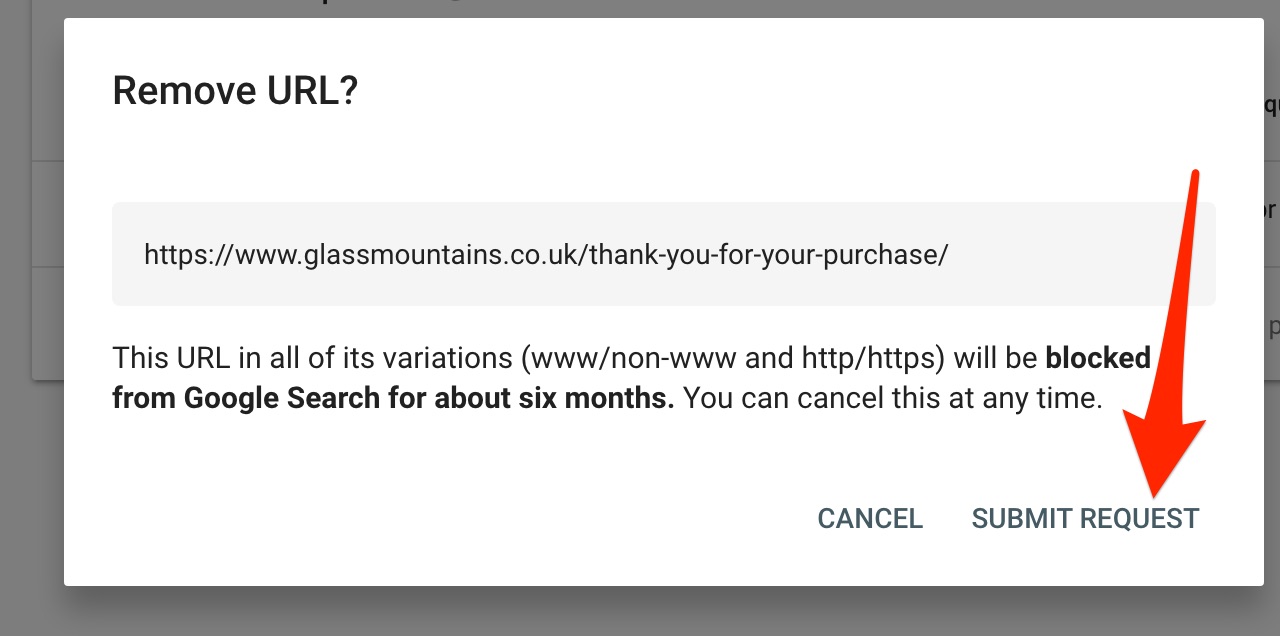
Fig 8 – Click SUBMIT REQUEST
Then click NEXT and you’ll see the URL you’ve asked to be removed indicated….
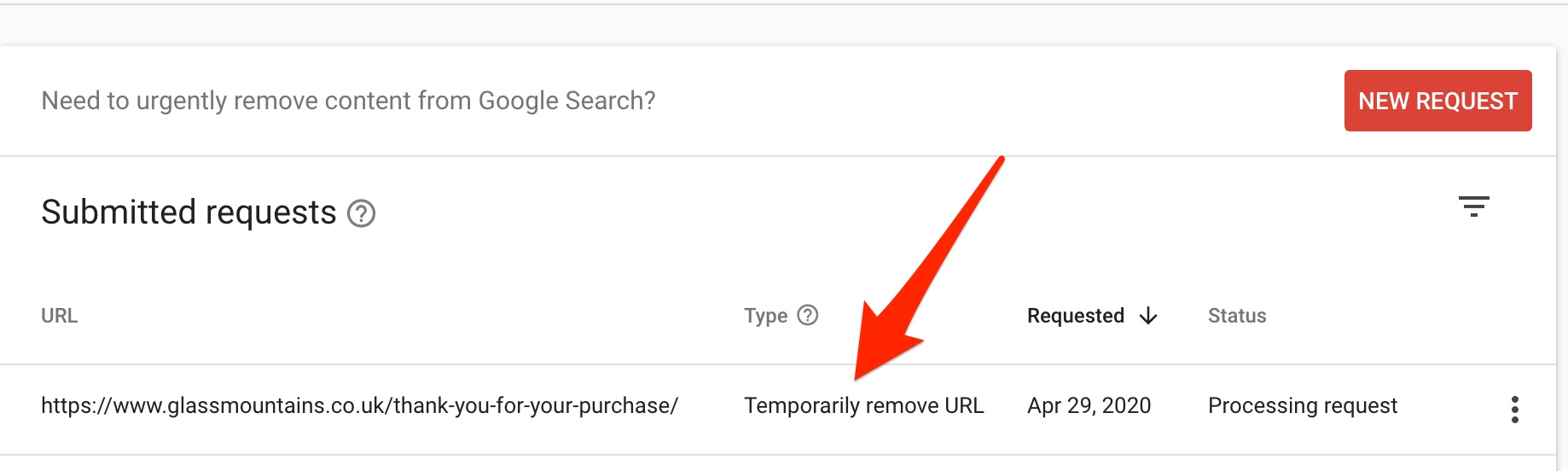
Fig 9 – Google Search Console now shows your URL removal request
All done!
But what does Fig 9 say “Temporarily remove URL”?
You can’t tell Google Search Console whether you want the removal to be temporary or permanent. However, if you followed the previous steps in this article (and used the Yoast SEO plugin to ask Google to stop indexing this page in future), then that is a sure-fire way of making the removal permanent.
But isn’t removing pages from Google bad for SEO?
I can see where you are coming from BUT certain pages just arent’ adding a value. For example, take a look at the following:
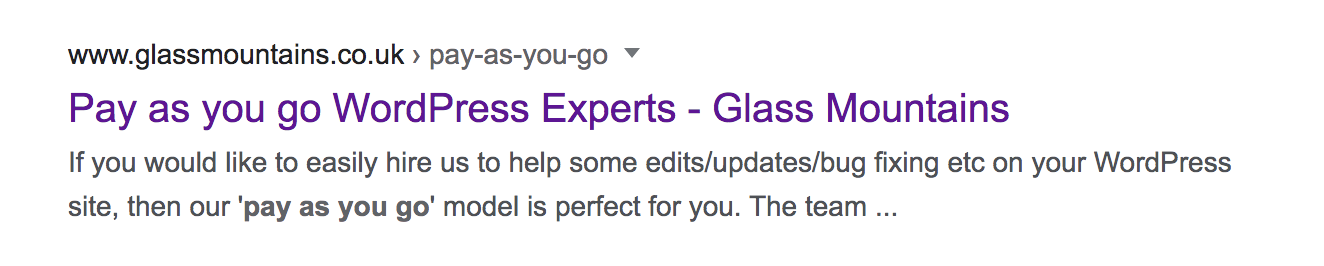
Fig 10 – Screenshot showing SERPS listing of our WordPress pay-as-you-go service
Above is a screenshot of the current Google listing snippet for our Pay-as-you-go page; which is our new service for people who want to quickly hire us to fix any small(ish) WordPress problems they have.
Now when I first Google’d this page (as I was checking to see what it looked like – always a good idea!), I saw a few problems with the snippet & I wrote a whole separate article on how I used the Yoast SEO Plugin to fix those issues.
However, there was one item which the above article didn’t address…
Google was also picking up the ‘thank you‘ page which people get sent to after they had made a pay-as-you-go purchase.
Having that ‘thank you‘ page in Google could easily confuse people when looking for our service – and you really don’t want to confuse people on Google. As that can be a costly mistake.
So, I followed the steps outlined above and removed the page.
In my experience, removals happen fairly quickly – however, Google doesn’t offer any guarantees.
Final tip
After you have removed your problem page, you might want to do a final search for any other pages to find which should be removed. And what better way to find pages than using Google:
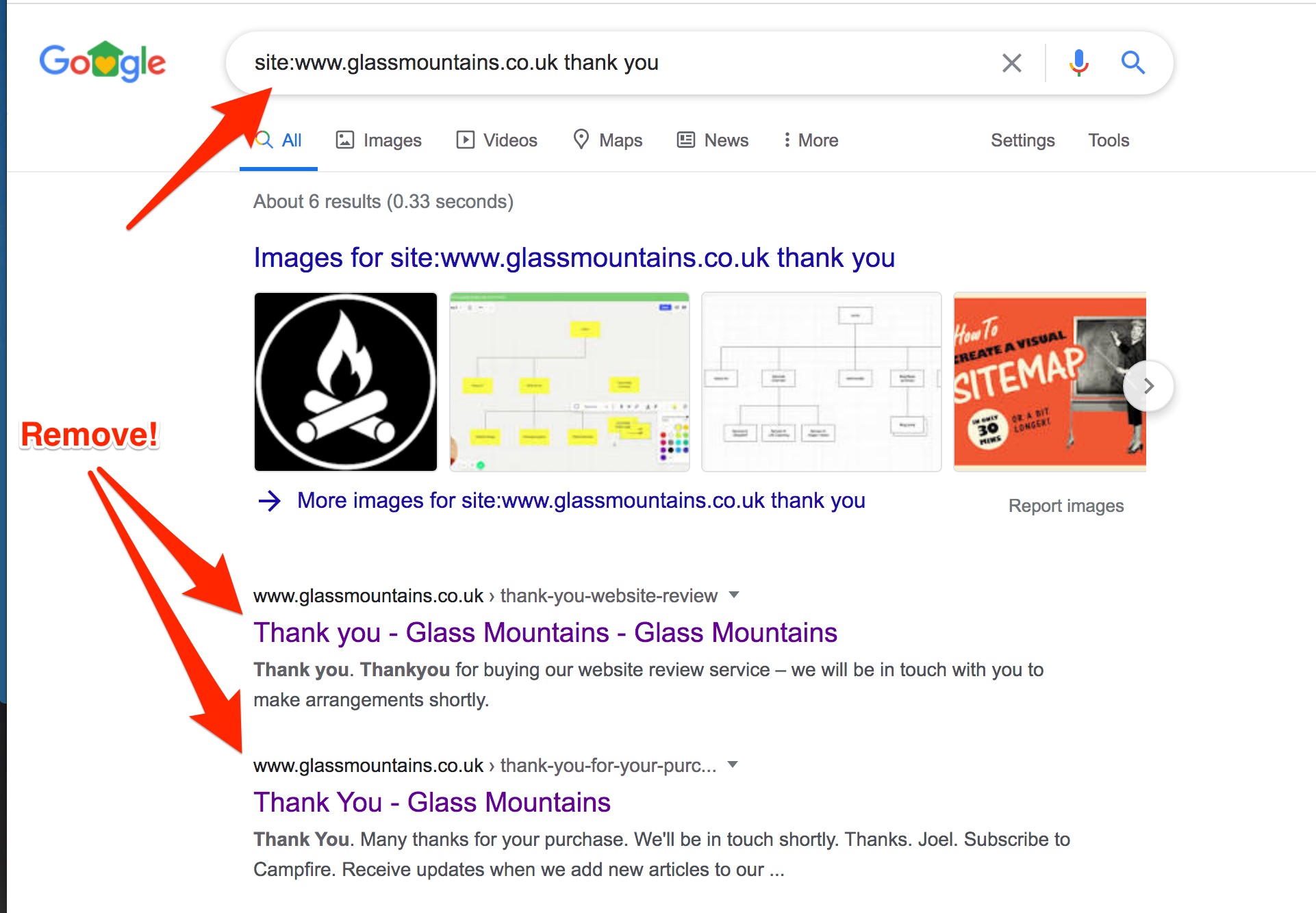
Fig 11 – site:www.glassmountains.co.uk search revealed issues
In Fig 11 you’ll see that I did a Google search on the following phrase:
site:www.glassmountains.co.uk thank you
The ‘site:www.glassmountains.co.uk‘ part of the query means:
“ONLY search the GlassMountains.co.uk website”
….and the ‘Thank you” search query fragment is where I’m trying to target pages which contain the text “thank you“.
As you can see from the screenshot, this has highlighted two pages I want to remove.
And after you have cleared up the obvious pages, you might want to remove the ‘thank you‘ bit of the query and just search on “site:www.glassmountains.co.uk” so that you can then manually pick through all the pages which Google know about your site, looking for pages which should not be there.
The End
Hopefully you found that useful – if you have any more WordPress questions why don’t you sign up to one of our upcoming webinars, or perhaps even join our private WordPress Q&A group on Facebook.
See you soon
Joel
