Site Health Report in WordPress
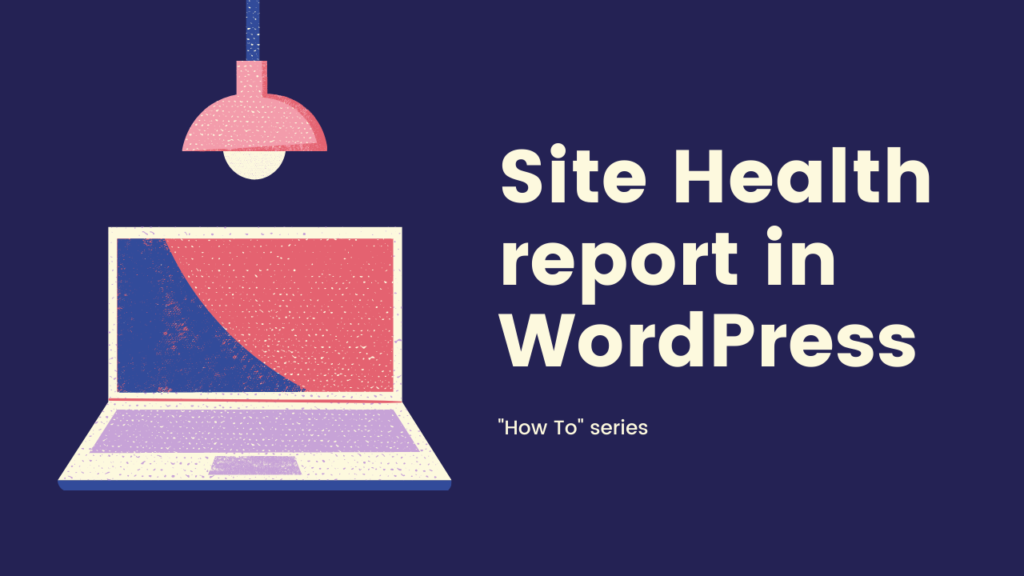
WordPress version 5.2 included a handy feature called ‘Site Health‘ to help you keep on top of the general health of your WordPress website.
Site Health looks at various technical aspects on your website (e.g. your plugins, the PHP version you are running, WordPress version etc), highlighting where it thinks you may need to take action. At the very least, you will be able to show this report to your website support team/person so they can recommend next steps (and if you need us to help, our pay as you go support service or managed monthly support are available).
Accessing Site Health
If Site Health is included on your site, you’ll see it on your WordPress dashboard as below:
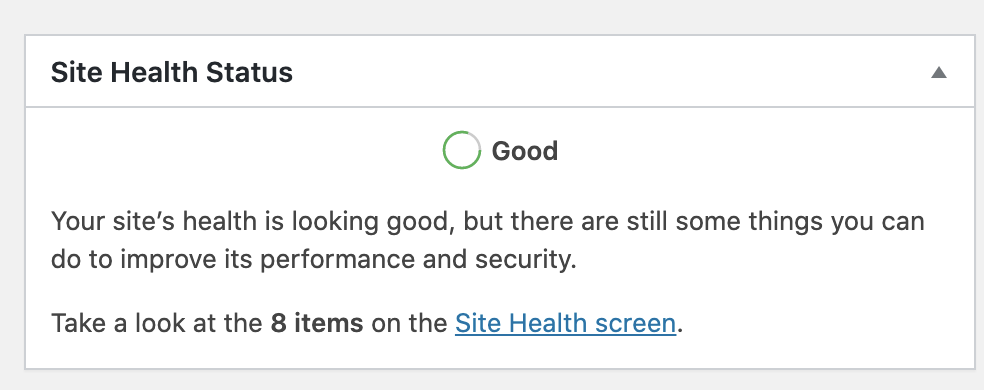
Fig 1 – Site Health on dashboard
You can either click the link in Fig 1 or you can also access it from the Tools menu:
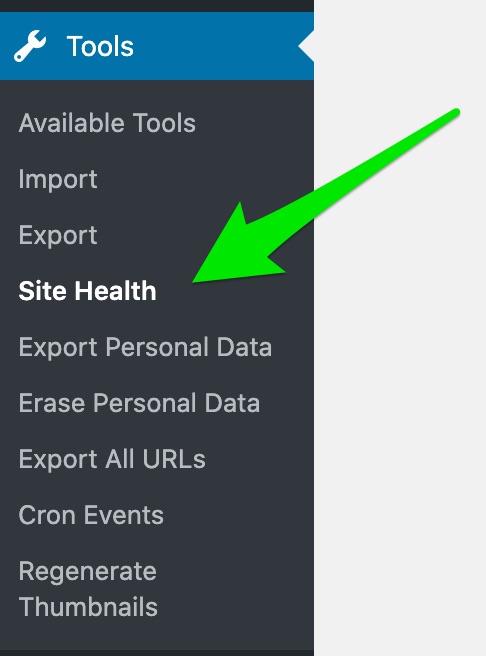
Fig 2 – accessing Site Health in tools
Click either & you should see the Site Health page:
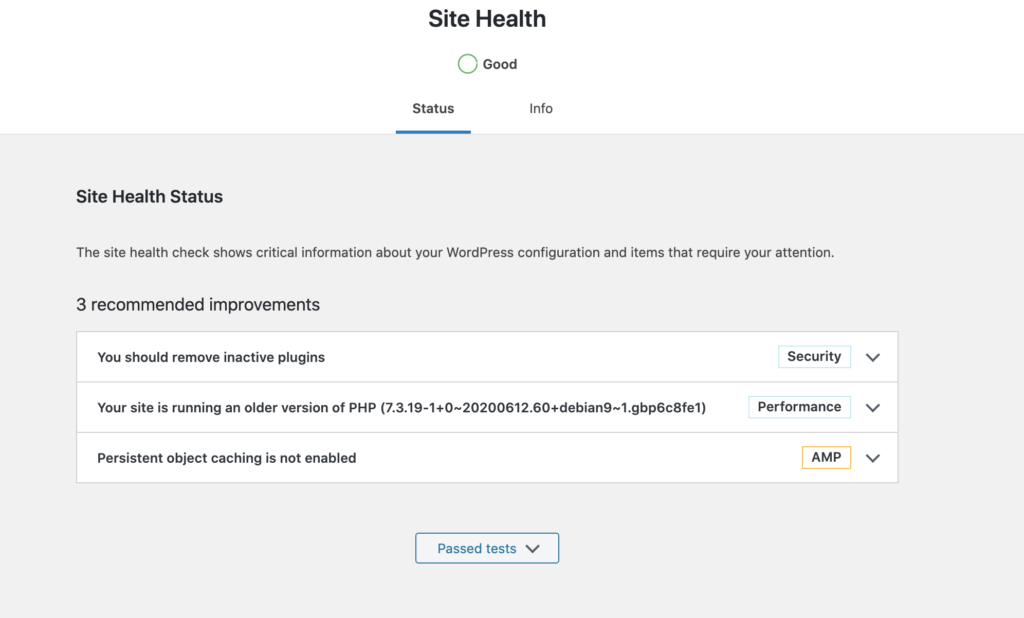
Fig 3 – Site Health page
What should I look for?
As you can see from Fig 1 and Fig 3, the Site Health report is generally happy with our Glass Mountains site – the ‘Good‘ in the Fig 1 summary which appears on your dashboard gives a clear at-a-glance indication of that.
Note that you can expand any recommendation in Fig 3 & it then shows further information:
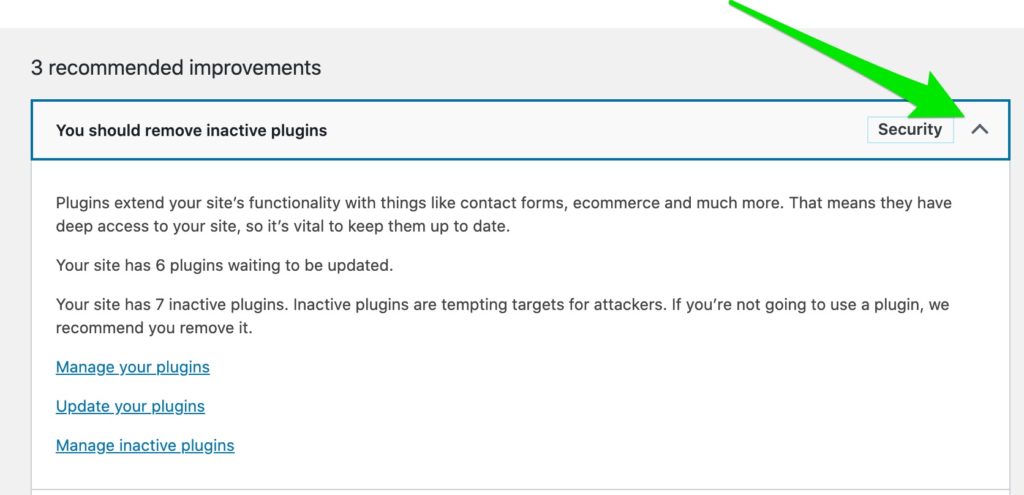
Fig 4 – expand site health recommendation
In Fig 4 it’s discussing about removing inactive plugins and it gives some useful links etc. Staying on top of what plugins you actually need on your site, and removing what is no longer needed, is always a very good idea for the constant nurturing and housekeeping that your WordPress site requires.
Some of the aspects that Site Health will report on you won’t be able to easily to anything about – e.g. if you like at Fig 3, it discusses the PHP version. This will typically be more in the realm of your website hosting company where you may have limited control over what you can do here (it’s always worth an email to their support team though to find out).
Next Steps
More than likely you’ll want to pass this Site Health information on to who technically manages your website – especially if your report flags any more serious issues.
Notice there is an ‘Info‘ tab in Fig 3 – from here you can copy to your clipboard low-level technical information which support partners (like ourselves) can find useful.
Tip: remember, if you are going to grant people access to your WordPress site, you are better off creating them a new login rather than sharing your own login.
If you look at your Site Health report and want to discuss any aspects of it, feel free to get in touch, or join our free Facebook Group where we chat about WordPress (+ run live events).
Joel
Comments Off on Site Health Report in WordPress
