Using 1Password
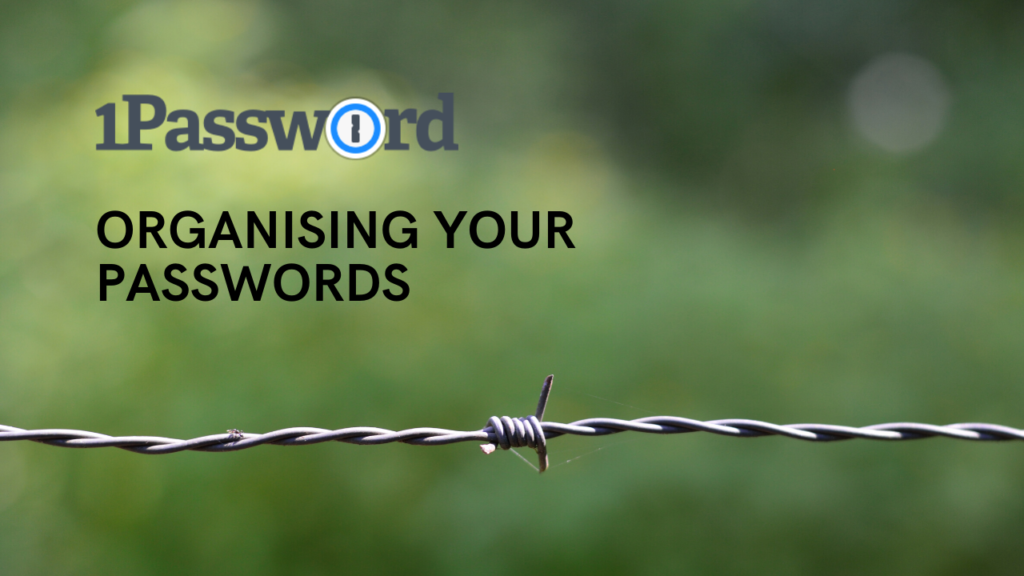
Learn the basics of why you should use a password management system such as 1Password to store & securely share the password credentials for your business.
It still surprises me how many people & businesses have only the flimsiest of password management tools. Passwords are integral to how we use software and websites, having a defined, process not only makes you more secure, but it also saves you time – no more ‘what was the password?” again!
Firstly a caveat: you can argue that putting all your eggs in one basket with a password management app is dangerous as, what if that app gets hacked? The reality is that such apps take security very, very seriously – by all means, do your research and your due diligence, but do take action to improve your approach to password security.
1Password
I’m going to talk about the 1Password app here simply because it is the app we use at Glass Mountains. There are other apps, and I’m sure they are good – but this is the one I can speak of from hard-won experience.
Note: as ever, we do not get referral fees or any type of arrangement with any apps or services we write about or recommend.
How we use 1Password
1Password has lots of different accounts types (for Personal and Business with a mix of things in between) – more on that later. Glass Mountains have a Team account and all the distributed Glass Mountains team are users on our account.
Passwords are stored in a 1Password concept called a Vault – think of a Vault as a collection of related passwords. For instance, we have a Vault per client. Our team members are granted access to individual client Vaults on an as-needed basis.
If a Team member adds or updates some credentials, then all other people accessing the Vault will see those changes.
Gone are the days of “where is the WordPress login password for X?“, as the default answer will always be “Have you checked 1Password?“.
Once you have access to the correct Vault, you can copy and paste the credential you require or, if you use the Google Chrome Extension (discussed later), it can fill in web login forms for you.
[adrotate banner=”3”]
Sharing
Aside from sharing with internal team members, Vault access can be shared with what 1Password describes as “Guests‘. E.g. we could share a Vault with a client or an authorised third party.
Even better though would be if a client used 1Password (or similar) and shared their Vault with us – that hasn’t happened so far, but I’m sure it will one day!
The Desktop App
The basic 1Password desktop app looks similar to as follows:
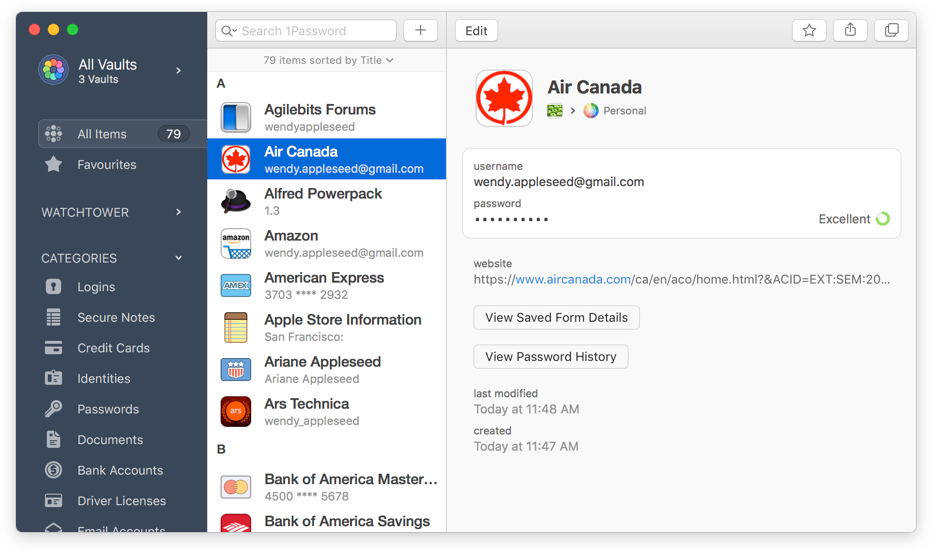
Example of 1Password desktop app
Note: this example is taken from the 1Password website, so I’m not showing you my details here.!
However, this next image is from our 1password account (hence the blurring out!).
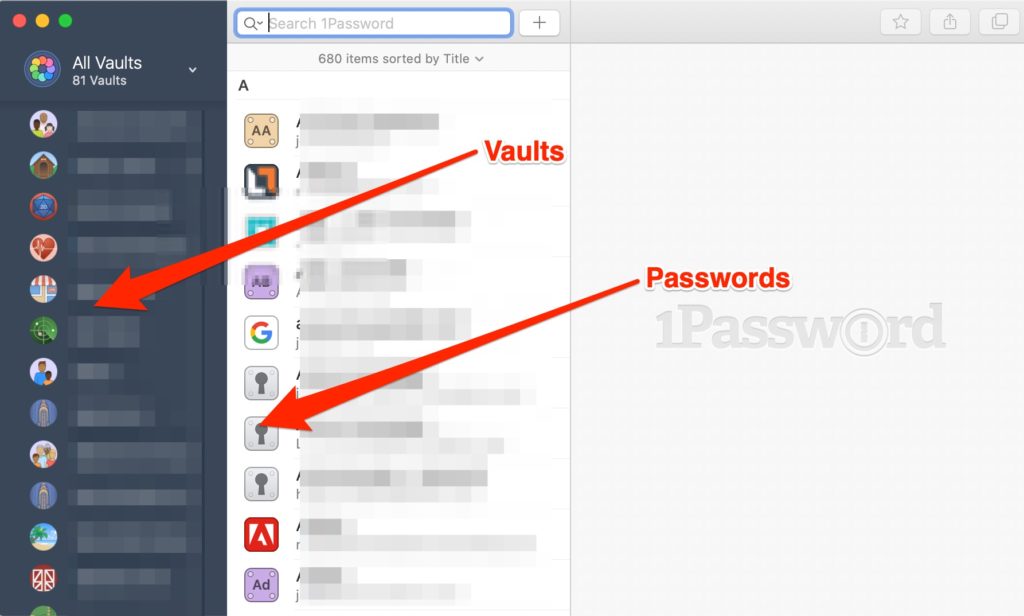
Fig 2 – how you can navigate between Vaults in 1Password Teams
In Fig 2 we can see all the individual client Vaults down the lefthand side and, on the right, we see the passwords in that vault.
If you are a small company, you may only need one Vault. Or if you have multiple divisions or remote locations, then it might make sense to have many Vaults. Multiple Vaults obviously makes sense to us as, being a WordPress design/support company – we have lots of ongoing projects, and lots of clients we support on an ongoing basis.
Other Apps
The desktop app is not the only app you can use. To make your life easier there is a Google Chrome extension, as well as mobile apps, to help make sure you have access wherever you need it.
Plus points of 1Password
It works, it is reliable, it is stable etc,
Yes, it’s a paid-for service but that is a plus point.
Another plus is that when you sign up for a new website (say), you can now use really long, complex passwords which look like nuclear launch codes.
E.g. unless you were an international spy, you wouldn’t want to remember this password off by heart, would you?
WjAnxj$tx8cLLp{8
….and you don’t have to with 1Password, it remembers for you.
So this means that your individual website passwords can be more secure.
Any downsides?
I do think that 1Password could make the initial signup process easier – e.g. do you go for Personal or Business? And then which account type? It is a little complex at first – if in doubt, I would contact 1Password support; they want your money so let them work out which route is best for how you want to operate.
Find Thoughts
Hopefully, that encourages you to start taking a look at a password system which is more evolved than post-it notes or an Excel spreadsheet.
You never know, you might be the first Glass Mountains client to grant us access to their 1Password Vault ;)
Joel
Comments Off on Using 1Password
