Using Akismet to protect your WordPress site from comment spam
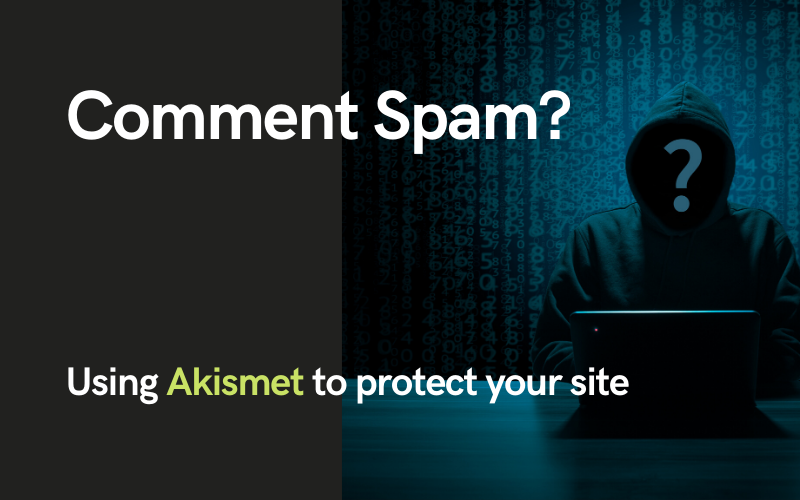
If your website is experiencing lots of comment spam, then there is an easy solution. But first, let’s understand the problem a little more.
What is comment spam?
In general, you are looking for people to comment on your blog post articles, giving you feedback and ideas etc. However, some comments submitted on your website will not be from people who’ve actually read your blog. In fact, they won’t be from people at all!
Many spam comments originate from blind, automated computer programs which are simply trying to push comments out onto websites.
Why would they do this?
Rightly or wrongly the spammers see this as some sort of SEO or quick win method for generating traffic to their website, or for harvesting backlinks (comments typically allow for the person to link back to their website; an important win in the world of SEO).
You can usually spot spam comments a mile off as, well, they just look a bit weird! E.g.

Fig 1 – example of comment spam in WordPress
As you see in Fig 1, spam comments can start off sounding genuine (“This article is great!”) but, if you look towards the end of the comment, you see it starts talking about homeschooling (I think!) with a link to a site – this comment was nothing to do with the blog article it was submitted on. In short, it was spam.
Is it a problem?
On a typical WordPress site, these spam comments do not show to visitors to your website unless you have first approved them. So, in one sense, these spammers can submit as many comments as they like – they won’t be getting on to your site.
However, a problem is that these spammers can submit so many comments that you can easily then miss an actual comment from a real person in your audience. Overlooking it in the noise of all those spam comments, that would be a shame & a missed opportunity. So what is the answer?
How do I clean up my Spam Comments?
A superb service for dealing with comment spam is Akismet.
Simply install the plugin, and then set up your licence key.
To get a licence key, you need to select an Akismet plan from their website:
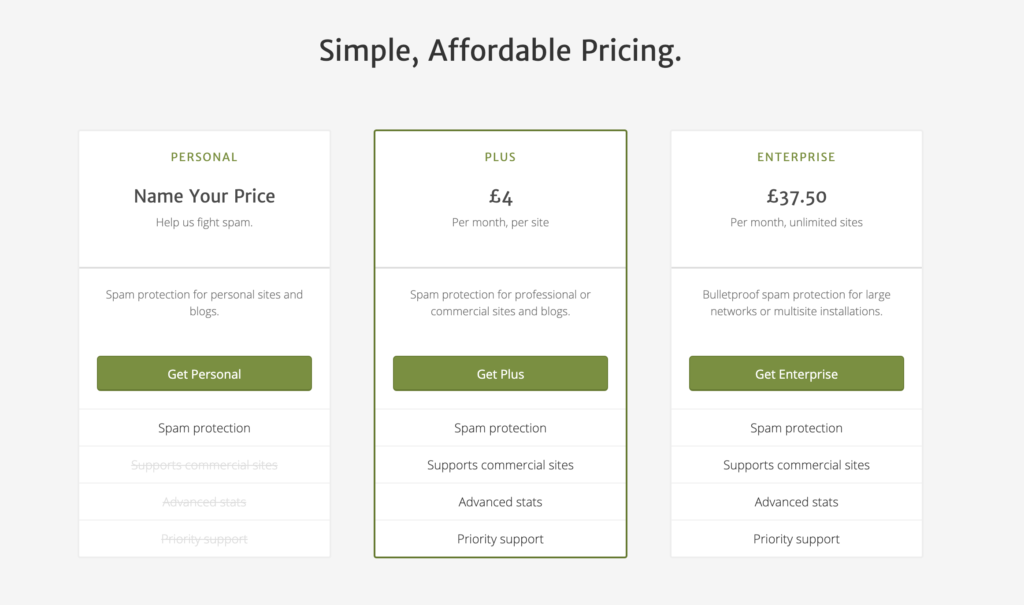
If yours is a personal, non-corporate website, you can select the first option ‘Get Personal‘.
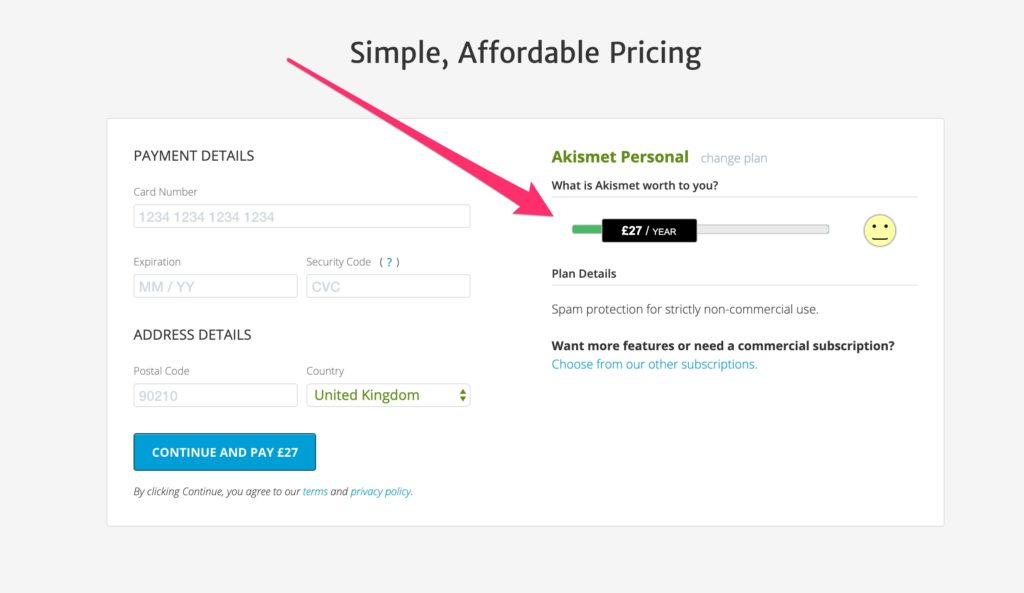
You can then drag the payment selector to zero; obviously, if you can afford to pay this excellent service money, then you should (indeed you must if your website is not for personal use).
API Key
Now that you have signed up for your Akismet account, you need to get the API KEY and enter that into the settings of their plugin you have installed.
You’ll find the API key when you login to your section on the Akismet website.
The page should look like this (I’ve blurred my key out):
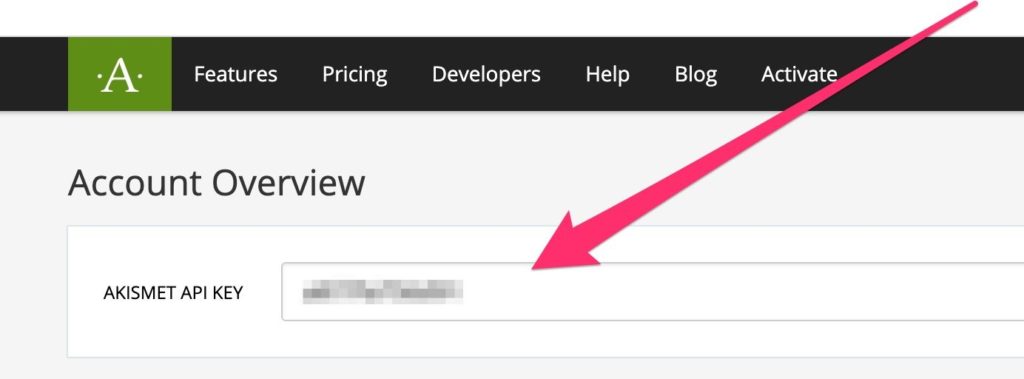
Fig 2 – getting your Akismet API key
All you need to do now is to copy that API key and go to the settings page of the plugin.

Fig 3 – Akismet plugin
…and on the page that follows, enter your API key you copied earlier
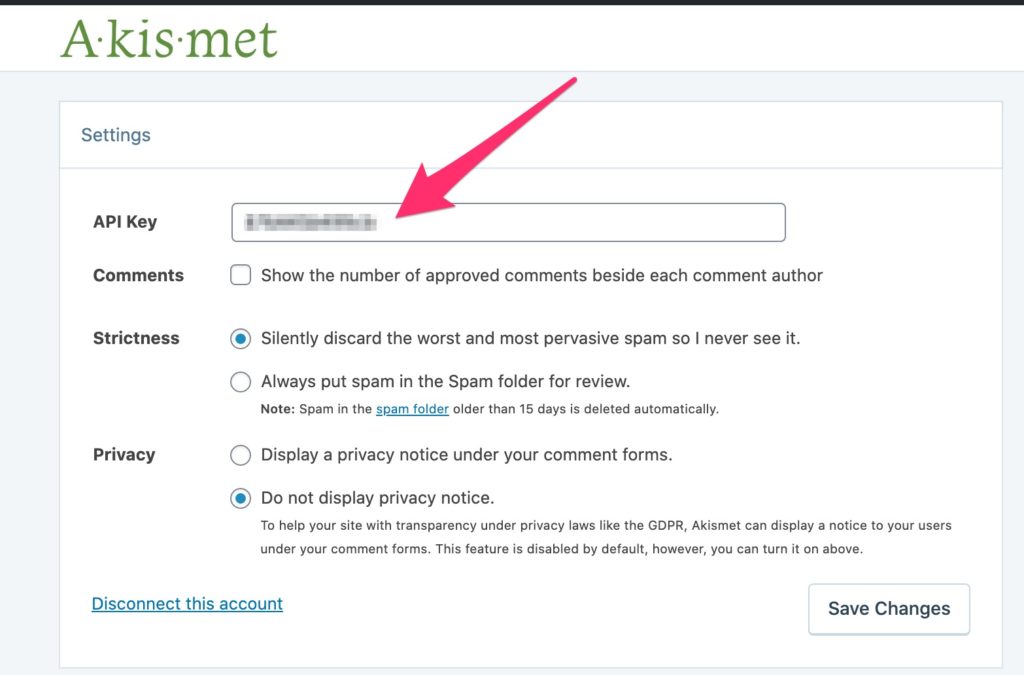
Fig 4 – Akismet plugin settings page
Note that you can also amend the settings of Akismet here. E.g. I think I’ve altered the ‘Strictness’ on the Glass Mountains website to ‘Silently discard’.
Next Steps
Once you’ve done the above, your website will be automatically protected against new comment spam. However, there is one more check you may well want to do:
Cleaning up existing comments
If you have a lot of existing spam comments which you’d like to get rid of, simply go to ‘Comments‘ in your WordPress backend and you should see a page menu which looks as follows:
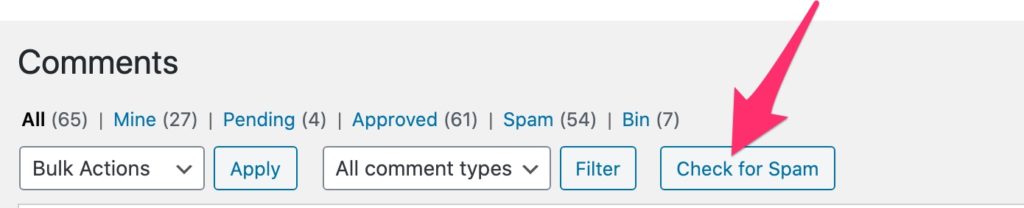
Fig 5 – Akismet button on the comments section
In Fig 5 you’ll see that Akismet has added that [Check for Spam] button, just click that and Akismet should work its magic and clean everything up for you.
As a bonus, Akismet can also check your form submissions as well as comments – however, this may require some extra configuration and that depends on the form system you use. Here is Akismet’s documentation on the forms it supports, don’t despair if your form system is not in that list, the one we use on this site wasn’t either – but when I checked with the vendor, there were simple instructions to get it working with Akismet – perhaps I’ll detail that in a future post.
Thanks & happy comment spam protection!
Joel
Tags: Akismet, anti-spam
No Comments
