Zoom Meetings & Ecamm Live – how we ran our first webinar
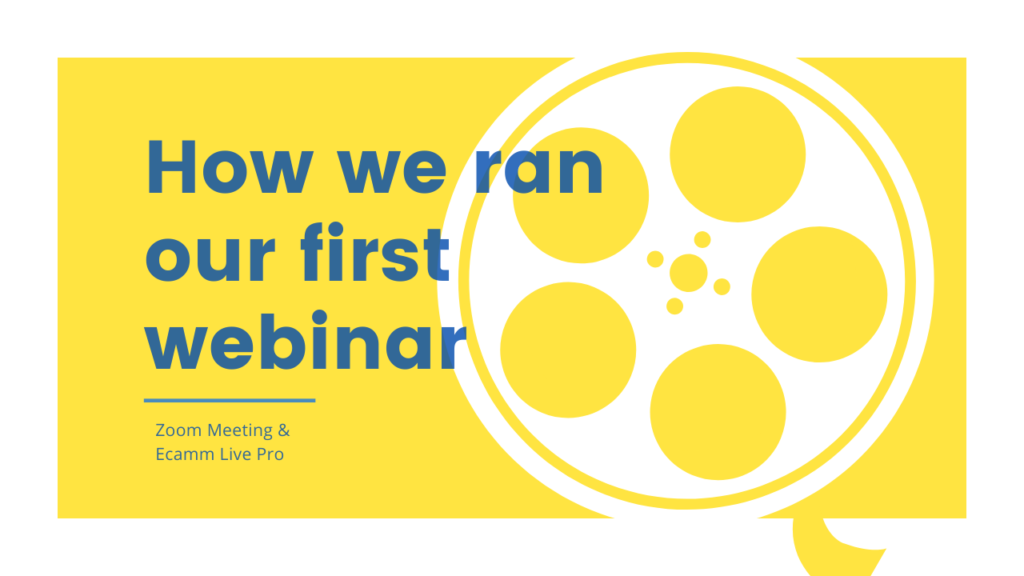
Recently we ran our first WordPress Webinar – it’s a new venture for us and I was really happy that near 30 people joined on our romp through WordPress tips & ideas for businesses. We’ll certainly be doing more events in future.
When we first announced the webinar, I was undecided about the technology we would use to deliver the session, so I simply put a standard form in place to help people register their interest (using the lovely Campaign Monitor).
Technology choices
We recently started using Ecamm Live, this is powerful live streaming software for the Mac. It allows you to do things like:
- Do fancy graphics like overlay your logo onto the screen
- Do a ‘split-screen‘ when talking to someone (e.g. see here where I chat to Ben about WordPress security)
- Easily add picture-in-picture
- ….and much more
Ecamm Live allows you to :
- Record directly to disk
- Broadcast live to Facebook, YouTube
- Interact with Zoom (e.g. act as your camera in Zoom, allowing you to do stuff I mentioned above)
Note: I later discovered that Zoom itself can also be configured to work directly with Facebook Live and Youtube.
So my options were:
- Just do the webinar as a plain old Zoom
- Or use Ecamm & live stream to Facebook and/or Youtube*.
- Or a combination of them both
Why consider live streaming Facebook/YouTube?
You might wonder why bother with the Facebook/Youtube route as well as a basic Zoom session. Two reasons:
- Reach a wider audience, if people aren’t signed up to the webinar, they can still get involved (even if in a more limited capacity).
- Live video content gets a lot of attention; not just in terms of users, but in terms of how platforms such as Facebook prioritise such content in their news feeds. Remember Facebook does not show you all the content it could you view your Facebook feed, it calculates what you see based on its internal algorithms.
- Extra reach could help to recruit more registered webinar attendees the future events.
Even though I liked the Facebook Live video aspect, I decided to forego it on this occasion. Aside from not wanting to make it too complex on our first outing, I didn’t want to run the risk of an attendees video or voice going out live when they had not given their express permission. However, now that I know we can set up the webinar so that is not possible, we are free to consider this next time.
[adrotate banner=”4″]
Zoom Choices
Zoom has two basic methods of online session:
Meetings are the more regular Zoom event that you have more than likely already been involved in. With Meetings, all attendees typically see echother, can turn off and on video etc, share screen etc.
Webinars are very similar to Meetings but, straight out the box, attendees are very much more restricted – no video, no audio etc. Webinars are an additional charged service (even if you have an existing Zoom Pro account, like we have), so you will need to mindful of that.
Asking around online, I found that people had mixed feelings about Zoom Webinar so, whilst I had a Webinar scheduled & configured in the backend of Zoom, in the end, I decided to go for a Meeting. As it turned out, I was happy with my choice.
Zoom & Security
At this point, it’s worth chatting about Zoom and security. The short answer is that I don’t think there are any major security concerns with Zoom per se – I don’t mean they are beyond reproach, but they are no different to many of the other apps & companies we use. I came across a very thorough article on Zoom & Security.
You may have also heard of ‘Zoom Bombing” which, in fairness, can happen on any platform – if you have an online meeting, and a malicious third party gets the meeting link then, well, you could have trouble on your hands. Key to avoiding this problem is NOT to promote you Zoom meeting link online (unless you are prepared for the potential consequences) – promote your Zoom registration link by all means (or whatever method you choose), but not the link itself. In a ‘locked down‘ meeting like we were running, there was limited scope for a malicious third party to cause too much grief anyway.
Zoom ‘Waiting Rooms’
In response to recent security concerns, Zoom now enables its ‘waiting room‘ facility by default – which means folks can’t just join. They need to be accepted in by the meeting host. This is certainly a level of protection but only a level – by that I mean I don’t really know what you can glean from a person’s name e.g.
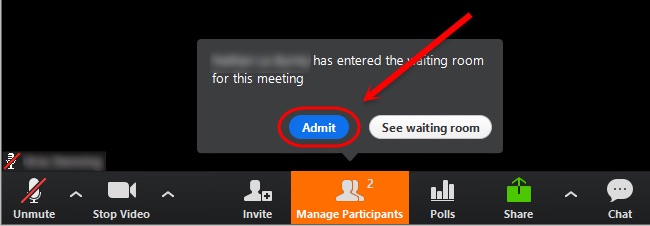
Zoom waiting room & accept
So, whilst not without its limitations, having the ability to admit attendees using Zoom’s “waiting room“, is certainly a step in the right direction.
Note: you can use Zoom’s registration facility which can add more controls but I didn’t want to use that as I wanted to control that process outside of Zoom.
[adrotate banner=”3″]
Locking down attendee video/audio etc
With a Zoom Meeting you can:
- restrict access to who has video/sharing
- mute everyone by default on entry
- ‘mute all‘ during the call (and then not allow people to unmute themselves).
So, armed with those facilities you are pretty much given the same controls as with a Zoom Webinar
The Choice
In the end, I settled on a set up where we used Zoom Meeting, but I used Ecamm’s virtual camera facility so that I could use Ecamm and utilise its benefits for my presentation.
Note: if Zoom/Ecamm Live integration is something you are considering. there is an issue you need to be aware of.
How it went
In general, the webinar went really well and the feedback was great. As the host though, you are always more acutely aware of when things don’t quite go according to plan. Let’s take a look at those next.
An excellent webinar on WordPress today. Joel and Ben displayed a huge amount of knowledge and insight into getting the best out of your web site.
I am looking forward to the next one.
Co-hosting did not work for us.
The idea was that Ben from my team would co-host, this would easily allow him to speak (again, bear in mind we were trying to lock down video/audio etc – if Ben was an ordinary user, then he could fall foul of any global blank restrictions) and to share presenting with me, chip in with questions/answers, moderate the chat, and very importantly, have authority to admit attendees – especially the latecomers.
However!
During the session, I just not could add Ben as a co-host, I could make him the host, but doing so stopped me from being the host! I had assumed adding a co-host would be simple (what is that they say about ‘assumption‘?).
After the meeting, and with a bit of research, I found out about this setting in the Zoom web interface.


Zoom co-host setting
You need that enabled to allowing co-hosting – I don’t think you can enable it during the meeting. With that enabled, I should be able to easily add Ben as co-host in future. Obviously we’ll test it though! Rehearsal is your friend here.
Not having Ben as co-host meant that I had to present and keep an eye on people who might need to be admitting – which was something else I would I have liked avoid whilst trying to present topics. But it worked out ok.
I forgot to record
I think I mentioned that I had previously set up, configured, and scheduled a Zoom Webinar but then, nearer the time, had scrapped that and set up a Zoom Meeting instead. In doing so, I managed to forget to re-enable the settings that allowed the Zoom session to be automatically recorded. Doh!
Whilst this was a pain, I was also conscious of the fact that I had not warned folks I might record and therefore, even if I did record it, I’d need to be mindful of that (e.g. if I put something online, I would need to edit it so that attendees are removed). As it was, I can now see that I can record it without showing any attendee information – which is great, because if you are going to go to the trouble of running a webinar (and this did need a lot of prep), then you want to consider how to maximise the use of that content. E.g. I could have put it on the Glass Mountains site in a ‘previous webinars‘ section, or even put it in a ‘members-only‘ area.
Other Learning Points
Asking Questions
I’m not sure why, but I had been concerned that people would find using the chat facility a pain to use – as opposed to asking a question with audio/video; however, this was not the case. Though I do think in a similar future session, during the housekeeping at the start of the webinar, I’ll give a bit more detail for how to find Zoom Chat, and how to use it.
Tip: asking people to submit questions before the webinar gives you some aces up your sleeve to get the ball rolling in terms of questions.
Going Live
I certainly think there is scope to do the webinar via Zoom and, whilst you’re at it, broadcast it to YouTube & Facebook. As long as that is done so that attendees video/audio etc is not shared & their privacy is protected.
The End
I’m not going to discount using another online meeting platform going forward, but I’ll probably stick to Zoom for the moment. We are slowly getting back into using Active Campaign as our email marketing and automation system (more on that in a future article), so ultimately it will be important how easily the Active Campaign CRM can integrate with the webinar platform.
Please sign up here if you’d like to hear about our upcoming webinars.
Thanks
Joel

